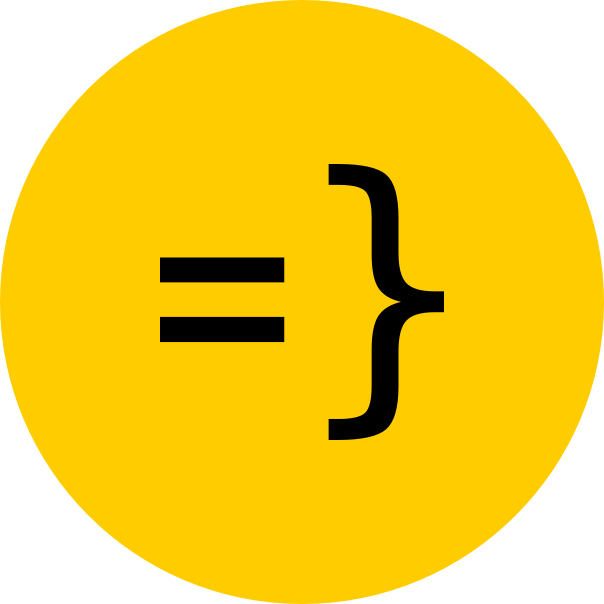User Overview
This reference will help you understand how the User entity works in this template. This includes the user roles, subscription plans and statuses, and how to authorize access to certain pages and components.
User Entity
The User entity within your app is defined in the main.wasp file:
entity User {=psl id Int @id @default(autoincrement()) email String? @unique username String? createdAt DateTime @default(now()) lastActiveTimestamp DateTime @default(now()) isAdmin Boolean @default(false) stripeId String? checkoutSessionId String? subscriptionPlan String? subscriptionStatus String? sendEmail Boolean @default(false) datePaid DateTime? credits Int @default(3) gptResponses GptResponse[] contactFormMessages ContactFormMessage[] tasks Task[] files File[]psl=}We store all pertinent information to the user, including identification, subscription, and Stripe information. Meanwhile, Wasp abstracts away all the Auth related entities dealing with passwords, sessions, and socialLogins, so you don’t have to worry about these at all in your Prisma schema (if you want to learn more about this process, check out the Wasp Auth Docs).
Stripe and Subscriptions
We use Stripe to handle all of our subscription payments. The User entity has a number of fields that are related to Stripe and their ability to access features behind the paywall:
entity User {=psl id Int @id @default(autoincrement()) //... stripeId String? checkoutSessionId String? subscriptionPlan String? subscriptionStatus String? datePaid DateTime? credits Int @default(3) //...psl=}stripeId: The Stripe customer ID. This is created by Stripe on checkout and used to identify the customer.checkoutSessionId: The Stripe checkout session ID. This is created by Stripe on checkout and used to identify the checkout session.subscriptionPlan: The subscription plan the user is on. This is set by the app and is used to determine what features the user has access to. By default, we have two plan:hobbyandpro.subscriptionStatus: The subscription status of the user. This is set by Stripe and is used to determine whether the user has access to the app or not. By default, we have four statuses:active,past_due,canceled, anddeleted.credits(optional): By default, a user is given 3 credits to trial your product before they have to pay. You can create a one-time purchase product in Stripe to allow users to purchase more credits if they run out.
Subscription Statuses
In general, we determine if a user has paid for an initial subscription by checking if the subscriptionStatus field is set. This field is set by Stripe within your webhook handler and is used to signify more detailed information on the user’s current status. By default, the template handles four statuses: active, past_due, canceled_at_period_end, and deleted.
-
When
activethe user has paid for a subscription and has full access to the app. -
When
canceled_at_period_end, the user has canceled their subscription and has access to the app until the end of their billing period. -
When
deleted, the user has reached the end of their subscription period after canceling and no longer has access to the app. -
When
past_due, the user’s automatic subscription renewal payment was declined (e.g. their credit card expired). You can choose how to handle this status within your app. For example, you can send the user an email to update their payment information:
import { emailSender } from "wasp/server/email";//...
if (subscription.status === 'past_due') { const updatedCustomer = await context.entities.User.update({ where: { id: customer.id, }, data: { subscriptionStatus: 'past_due', }, });
if (updatedCustomer.email) { await emailSender.send({ to: updatedCustomer.email, subject: 'Your Payment is Past Due', text: 'Please update your payment information to continue using our service.', html: '...', }); }}See the client-side authorization section below for more info on how to handle these statuses within your app.
Subscription Plans
The subscriptionPlan field is used to determine what features the user has access to.
By default, we have two plans: hobby and pro.
You can add more plans by adding more products and price IDs to your Stripe product and updating environment variables in your .env.server file as well as the relevant code in your app.
See the Stripe Integration Guide for more info on how to do this.
User Roles
At the moment, we have two user roles: admin and user. This is defined within the isAdmin field in the User entity:
entity User {=psl id Int @id @default(autoincrement()) email String? @unique username String? createdAt DateTime @default(now()) lastActiveTimestamp DateTime @default(now()) isAdmin Boolean @default(false)//...psl=}As an Admin, a user has access to the Admin dashboard, along with the user table where they can view and search for users, and edit and update information manually if necessary.
As a general User, a user has access to the user-facing app that sits behind the login, but not the Admin dashboard. You can further restrict access to certain features within the app by following the authorization guide.